Do not use a main domain
You can use a subdomain like “links.yourdomain.com” or any other subdomain you wish, but if your domain is pointing to a website then you should use a subdomain or another domain for use in our platform. You may use as many subdomains or custom domains as you want.
How to setup custom domain
If you have a custom domain name that you want to use with our service, you can associate it to your account very easily. Once added, we will add the domain to your account and set it as the default domain name for your URLs.
DNS changes could take up to 36 hours. If you are planning to serve SSL on your domain name, we recommend using CloudFlare.
Method 1: Adding an A record
You may use a domain name or a subdomain for use in OpenMyLink for short links, bio pages and QR codes. The only thing you need to be aware of is not to use a domain name which is already in use for a website, app or another service you’re currently using.
To point your domain name or subdomain, you can create an A record and set the value to 49.12.158.139. The same applies when using a subdomain.
Other services
Add an A record | Domains – GoDaddy Help US
https://www.godaddy.com/help/add-an-a-record-19238
Video: How to add an A record for a domain name in Namecheap account
https://www.namecheap.com/support/knowledgebase/article.aspx/10491/2254/video-how-to-add-an-a-record-for-a-domain-name-in-namecheap-account
Bluehost: How to Add, Edit, or Delete DNS Entries
https://www.bluehost.com/help/article/dns-management-add-edit-or-delete-dns-entries
Dreamhost: add an A record
https://help.dreamhost.com/hc/en-us/articles/360035516812-Adding-custom-DNS-records
Siteground: how to add an a record
https://www.siteground.com/kb/manage-dns-records/#A_record_settings
CloudFlare: adding an A record
Setting up a domain
You have to first create a DNs record on your domain registrar: create an A record and set the value to 49.12.158.139. For example, in CloudFlare it looks like this:

Head over to your dashboard on openmy.link

Please include this information in the fields:
- Domain (required): the domain or subdomain that you setup in your DNS.
- Domain root (optional): if you want the domain to be redirect whenever someone types your domain/subdomain in the browser’s address bar.
- Domain 404 (optional): the url of your “404 Not found” found page, to be used when people types your domain/subdomain in the browser’s address bar but the destination page is no longer available.
Method 2: adding an CNAME record (CloudFlare)
You may alternatively set up a subdomain for a current domain you own. For example, if you own mydomain.com you can use something like links.mydomain.com for using as a branded domain for shortlinking, biopages, etc.
Following the same example using CloudFlare you can do this.
Set up the subdomain like so:

Steps:
Head over to your dashboard on openmy.link
- Click on the “Add record” button
- Select CNAME from the “Type” dropdown menu
- Enter you preferred subdomain label: links, short, goto, go, are just a few examples.
- Enter as target our server domain “anchor.openmy.link” (You cannot use the IP when setting up a subdomain).
- Save
Your newly created record should look like this:

At this point if you enter your newly created subdomain in a browser window, it should redirect you to this screen or a similar test page.

If you need to, adjust the settings here:

We provide…
For each branded domain we have to perform this tasks:
- We verify domain or subdomain availability, if it’s not available we will let you know.
- We add the domain to our server configuration.
- We add your branded domain to our enterprise reCaptcha solution, so in case you’re using a form, you won’t get spammed.
- We generate a Let’s Encrypt free SSL certificate for your domain/sub-domain so it’s always correctly validated and available to share in all platforms and social media.
Please allow our technical staff up to 8 hours to perform this tasks.