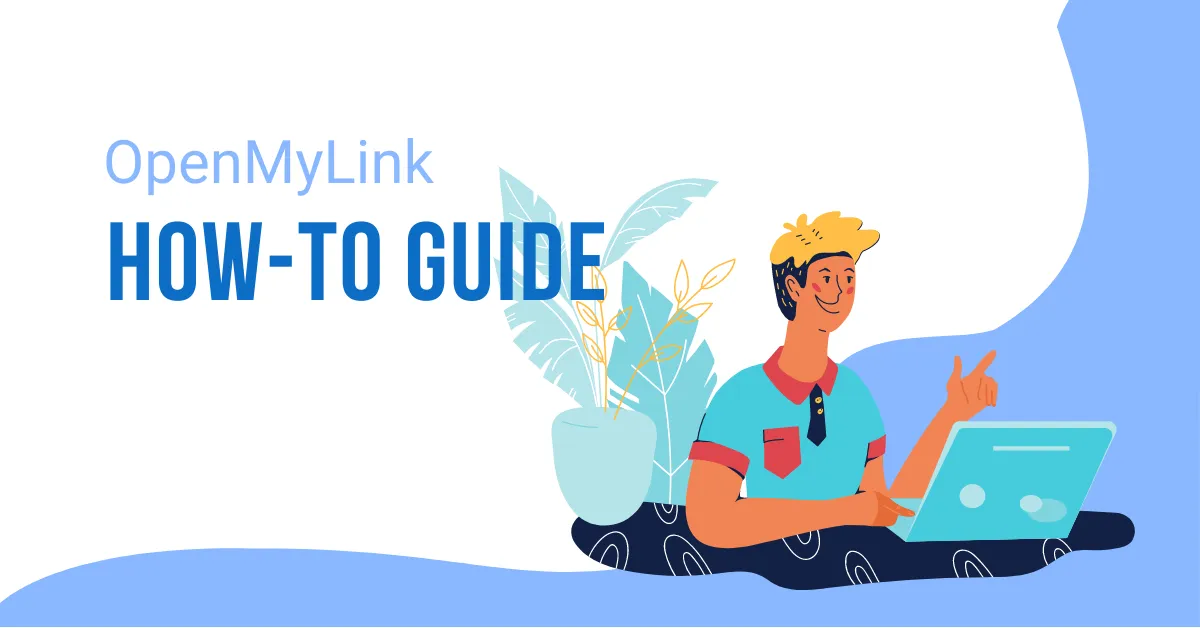Teams, members and workspaces.
Teams and members
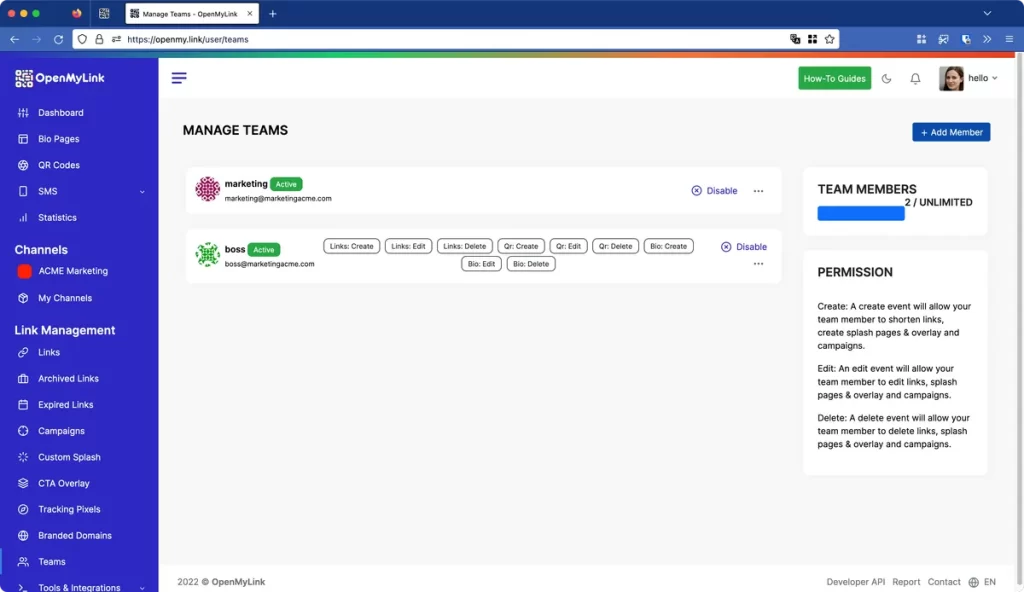
The new team feature allows you to invite members to your group and operate the same account as a team. This is perfect for collaboration!
To use this feature, the team leader must invite users and users will need to accept the invitation via email and create an account. Once the account has been created, members can access the same environment as a team member.
To add a user to a team:
- Under Team, enter the member’s email
- Then choose the events to authorize this user.
- Send Invite
Permissions
Please note that the team member is only allowed these permissions and nothing more.
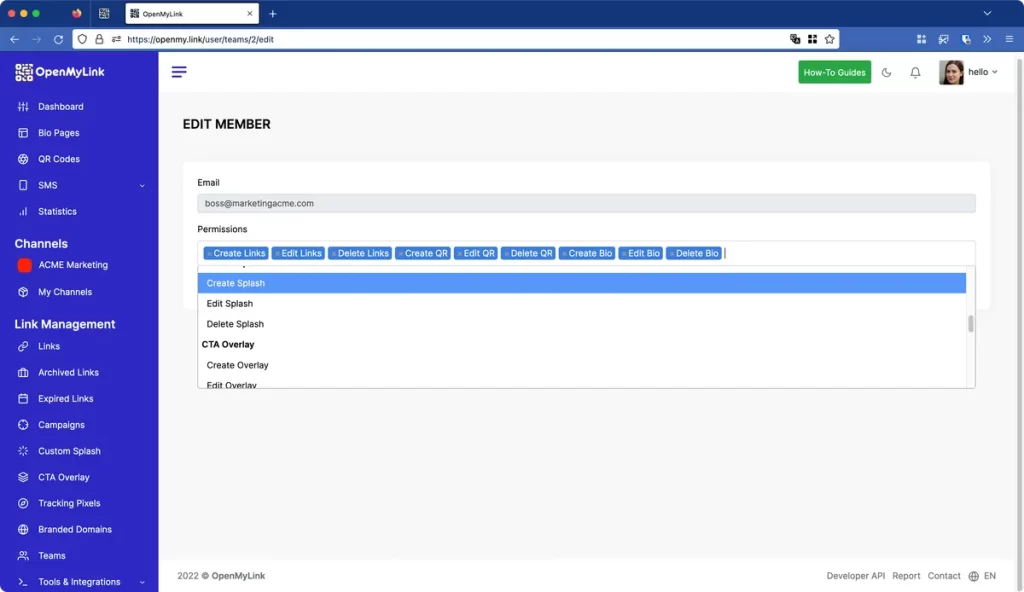
Workspaces
The team member will see a new icon next to the avatar in the dashboard where you can switch workspaces.
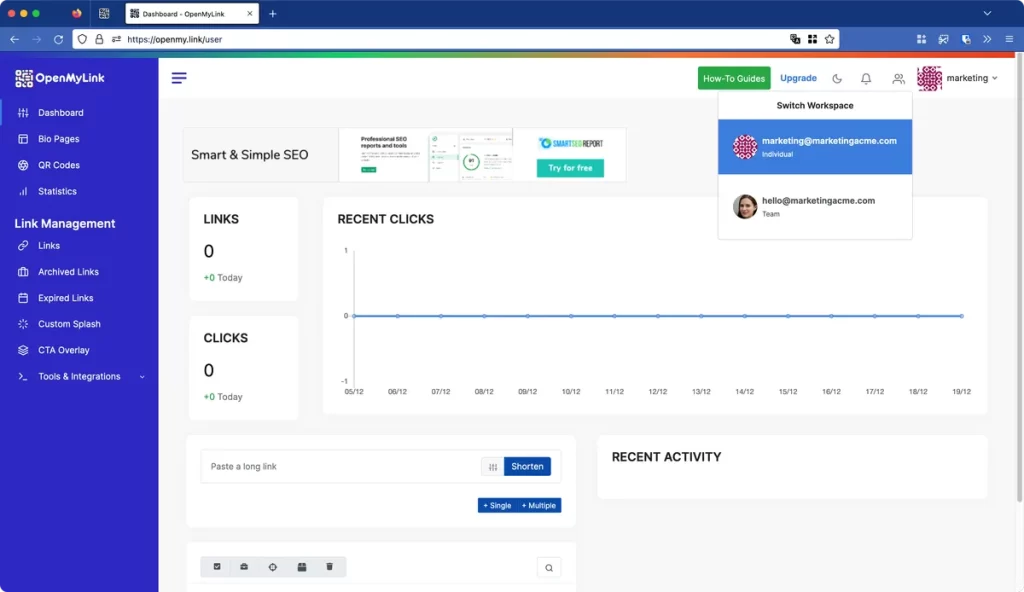
A workspace is a dedicated area within a software application where users can collaborate and manage their work. In the case of OpenMyLink, individual workspaces offer team members the ability to have two distinct areas for their work: a shared workspace and a personal workspace.
What to use the workspaces for.

The shared workspace is a place where team members can collaborate and share resources with one another. This can be particularly useful for teams working on a common project or goal, as it allows for easy communication and access to shared resources.
The personal workspace, on the other hand, is a private area where team members can work on their own tasks and projects without the need to share them with the rest of the team. This can be helpful for team members who need a dedicated space to focus on their own work, or who need to keep certain projects or tasks confidential.
Overall, individual workspaces in OpenMyLink provide team members with the flexibility and control they need to manage their work and collaborate effectively with others. They offer the benefits of both a shared workspace and a personal workspace, giving team members the ability to choose the best workspace for their needs at any given time.
Benefits
- Flexibility and control: Individual workspaces in OpenMyLink offer team members the flexibility to choose the best workspace for their needs at any given time. They can switch between the shared workspace and the personal workspace as needed, depending on the nature of their work and the level of collaboration required. This allows team members to work more efficiently and effectively, as they can choose the workspace that best fits their needs and goals.
- Improved collaboration: The shared workspace in OpenMyLink allows for easy communication and collaboration among team members. They can share resources, discuss ideas, and work together on common projects in a single, centralized location. This can help to improve team productivity and cohesion, as team members can easily access and share the resources and information they need to complete their work.
- Enhanced privacy: The personal workspace in OpenMyLink provides team members with a private area where they can work on their own tasks and projects without the need to share them with the rest of the team. This can be particularly useful for team members who need to keep certain projects or tasks confidential, as they can work in a private space without the risk of sensitive information being shared.
Conclusion
Overall, individual workspaces in OpenMyLink offer a range of features and benefits that can help teams work more efficiently and effectively. They provide team members with the flexibility and control they need to manage their work, as well as the ability to collaborate and share resources with others.