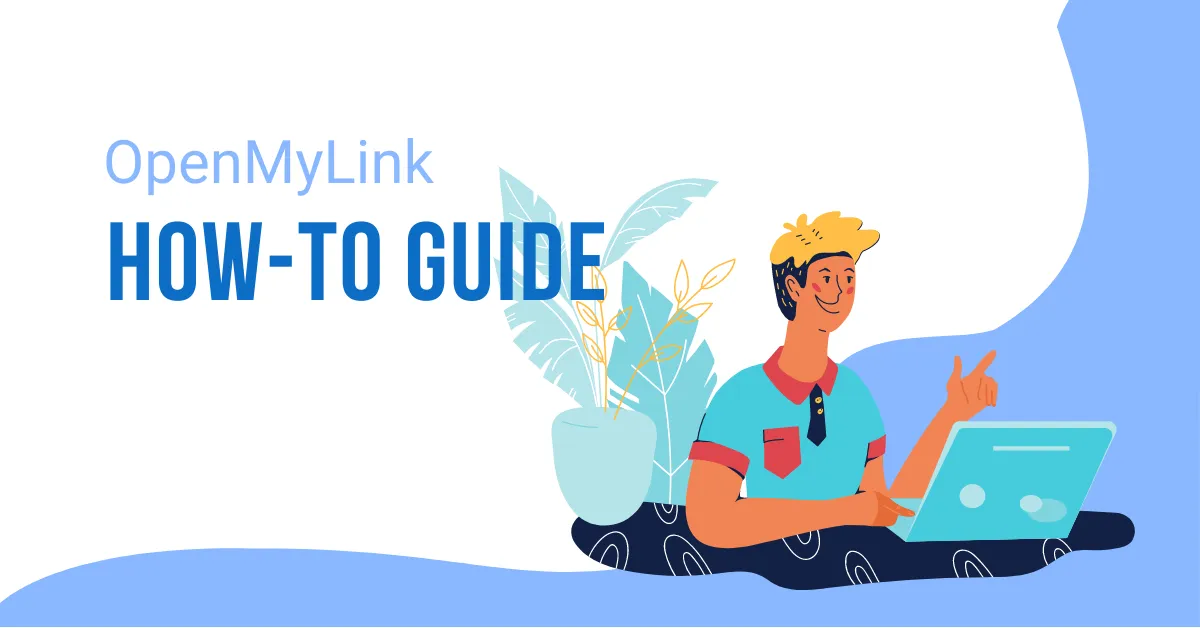What is a CTA overlay?
An overlay page allows you to display a small non-intrusive overlay on the destination website to advertise your product or your services. You can also use this feature to send a message to your users.

You can customize the message and the appearance of the overlay right from this page. As soon as you save it, the changes will be applied immediately across all your URLs using this type. Please note that some secured and sensitive websites such as google.com or facebook.com do not work with this feature.
From the “Create a CTA overlay” screen you can the select the type of overlay you wish to use.

Please note that some secured and sensitive websites such as google.com or facebook.com do not work with this feature. You can have unlimited overlay pages and you can choose one for each URL.
In this example we’re going to use the Call-To-Action Message in order to create and overlay, which will mask our destination URL and present a small window with a message and a button.
Enter the necessary information to create the Call-To-Action.

You can also customize the look and feel of the message window, text and button.

Once you have created the desired type of Call-To-Action is time to assign it to a short link. You can do this by creating a new short link or by editing a previously created link.
Create a new short link

Follow these steps:
- Go to your dashboard.
- Expand the Shorten advanced settings.
- Enter the necessary information.
- Be sure to select from the “Redirect” menu the previously created CTA.
- Click on the “Shorten” button once you have all the information.
Once created you should have something like this:

You will note that the destination link is cloaked and the appropriate overlay will show in the desired position.