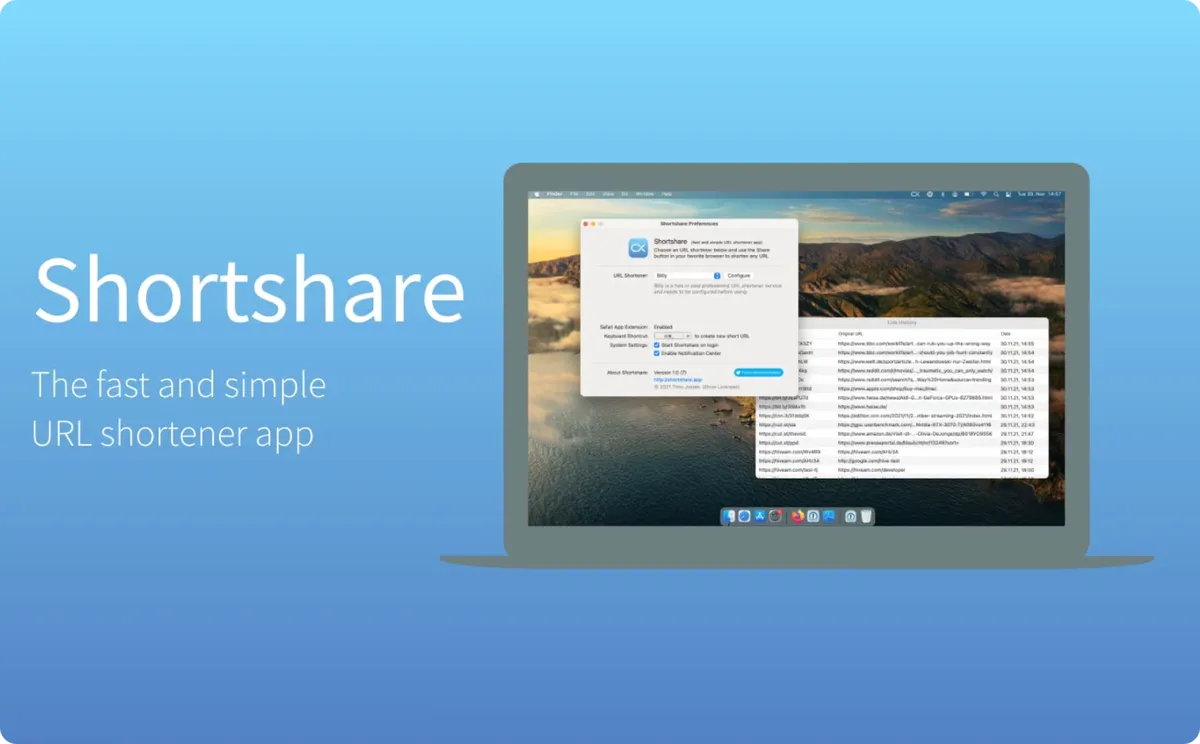Shortshare is a cutting-edge URL shortener app that makes it easy for users to create custom, branded short links for their website, social media, and more. With its simple and fast interface, ShortShare allows users to shorten any URL from their browser, whether it’s via the Share menu, Safari App Extension, or extensions for other browsers.
The app also supports many short link providers, and offers a variety of features that make it an ideal choice for anyone looking to improve the performance of their marketing campaigns. In this text, we’ll take a closer look at the features and capabilities of ShortShare, as well as how to use it to create custom short links with OpenMyLink.
Features
When used with OpenMyLink, ShortShare offers a host of additional benefits to users looking to improve the performance of their marketing campaigns.
The main feature of the app is URL shortening. It can be done with the menu bar icon, a keyboard shortcut, a button-click in Safari with the Safari App Extension or a Share Extension from any other browser on your Mac, and with the Share menu on Windows. It supports custom URL keywords (if supported by the URL shortener), so you can create links like e.g. openmylink.in/short-url
Benefits
One of the main advantages of using ShortShare with OpenMyLink is the ability to create custom, branded short links. By using a custom domain or subdomain, users can create short links that are more visually appealing, memorable, and professional. This can help to increase brand awareness, build trust with customers, and improve the click-through rate of your marketing campaigns.
How to set up your default short link domain in OpenMyLink
OpenMyLink is a powerful short link platform that allows users to create custom, branded short links for their website, social media, and more. One of the features of OpenMyLink is the ability to set a default short link domain for all new links created. This can save time and ensure that all links are consistent with your branding.
Here’s a step-by-step guide on how to set up your default short link domain in OpenMyLink:
- Log into your OpenMyLink account.
- Go to the “Settings” at the top right menu.
- Look for the “Default Domain” section on the settings screen.
- Select the domain you want to set as your default.
- Click the “Save Settings” button.
Once the default short link domain is set, all new links created will automatically use this domain, unless you specify another one. You can also change the default domain at any time by following the same steps.
It’s important to note that, in order to use a custom domain, you’ll need to make sure that your DNS is properly configured to point to OpenMyLink’s server, otherwise, your links will not be reachable. You can check our guide on how to set up your branded domain on OpenMyLink, which can be found at https://openmylink.io/how-to-set-up-a-branded-domain-on-openmylink/
By following these steps, you’ll be able to set up your default short link domain in OpenMyLink and ensure that all your links are consistent with your branding, which can help to increase brand awareness and trust with your customers. This will also make it more convenient for you, as you won’t have to specify the domain for each link you create, saving you time and making the link creation process more efficient.
Additionally, by setting a default short link domain, you can also track and analyze the performance of your marketing campaigns more easily, as all links will be grouped together under the same domain. This can help you to identify areas for improvement and optimize your campaigns for better results.
In conclusion, setting a default short link domain in OpenMyLink is a simple and effective way to improve the branding of your links and make the link creation process more efficient. By following these steps, you’ll be able to take advantage of the many benefits that custom, branded short links can provide, and ultimately, improve the performance of your marketing campaigns.
Download the app
Shortshare is available in the Mac App Store for macOS, the App Store for iOS and the Microsoft Store for Windows.
Using OpenMyLink
OpenMyLink is a paid professional URL shortener service. It needs to be configured before it can be used with Shortshare.

Configuration
You need an API key in order to use your OpenMyLink account with Shortshare. It can be obtained in the Account Settings under Developer API Key. After obtaining the API key, copy it to the Shortshare settings.

Branded Domain
OpenMyLink supports branded domains for your shortened URLs. Before a branded domain can be used, it must be registered in the Account Settings under Branded Domains. You need to set up a DNS record with your domain registrar to enable this feature. Once the domain is set up, enter it in the Shortshare settings (like a top level domain, e.g. yourdomain.com).
Custom Alias
OpenMyLink supports custom parameters for your shortened URLs, e.g. openmy.link/your-custom-parameter forwarding to a URL of your choice. In order to enter a custom parameter before shortening an URL with Shortshare, enable Custom Alias in the settings.