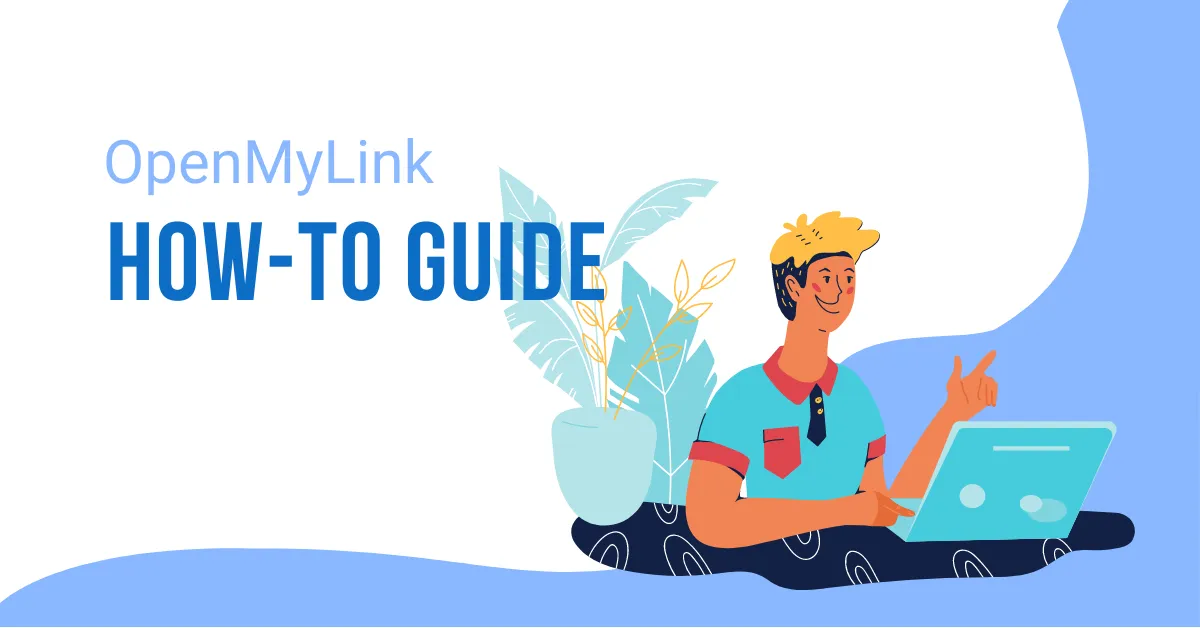What is a QR code
A QR code (abbreviated from Quick Response code) is a type of barcode that contains a matrix of dots. It can be scanned with a smartphone camera and used to store data, such as website addresses, contact information, or payment information. QR codes are becoming increasingly popular for use in marketing materials, websites, and more.
QR codes are easy to use and can be used in a variety of ways. To use a QR code, simply open your camera app on your smartphone and point it at the QR code. The camera app will then detect the code and display the data associated with it. Depending on what type of data is encoded in the QR code, you may be asked to take an action, such as open a website, send an email, or pay for a product.
Where are the QR code inside OpenMyLink
OpenMyLink generates a QR code for every asset main asset of our platform:
- Short links
- Bio pages
- File uploads.
How to create a QR code
You can generate unique QR codes and share them with the public. Use different types of QR codes, customize colors, add your logo, choose from different shapes and track scans.
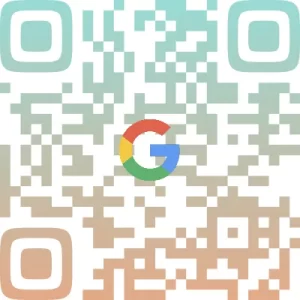
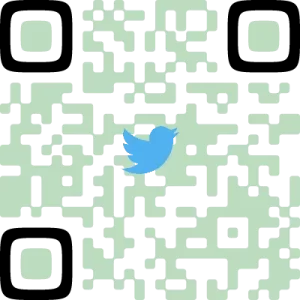
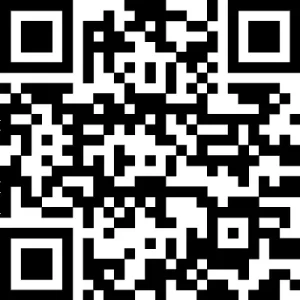
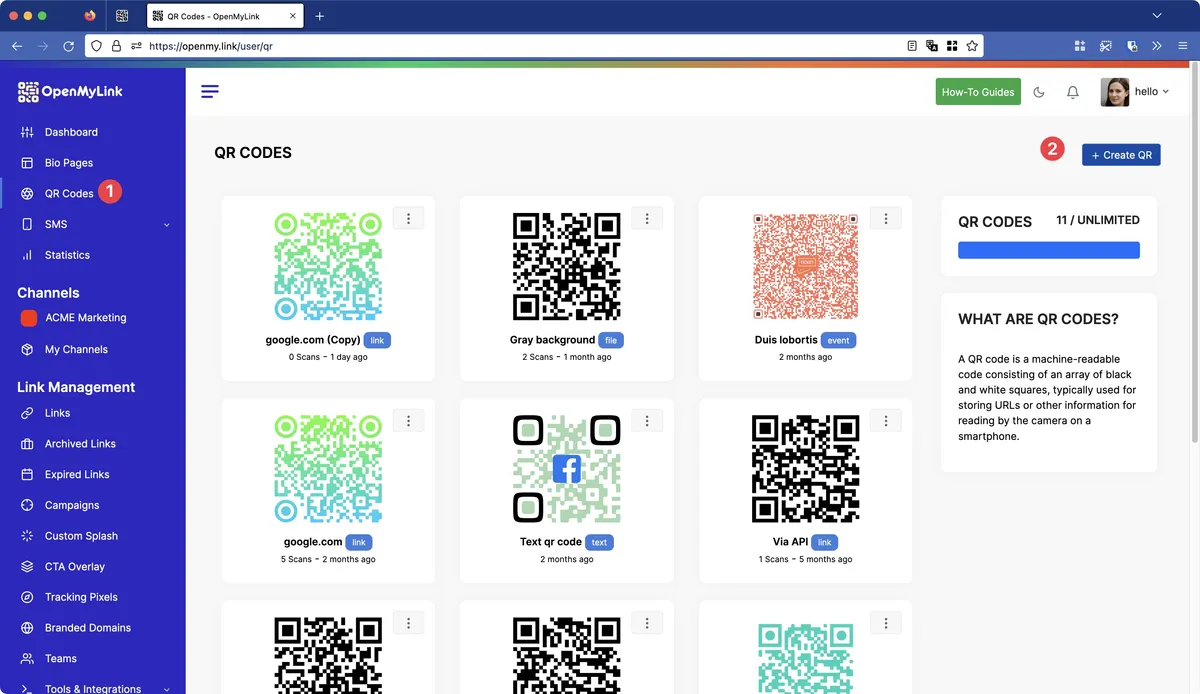
- Look for the QR code module in the left menu. Your main screen for the QR codes will open
- You can a new QR code using “+Create QR” button
Creating the QR code
We divide QR codes into 2 categories:
- Static (non-trackable): Static QR Codes cannot be edited once created, are not trackable, and cannot be used for online retargeting.
- Dynamic (trackable): A “trackable” QR Code contains embedded information that allows you to track how many visits to your web page or site resulted from the code on a specific poster, brochure, etc. What you’ll need: Internet connection, browser, a smartphone, and an app for reading QR Codes.
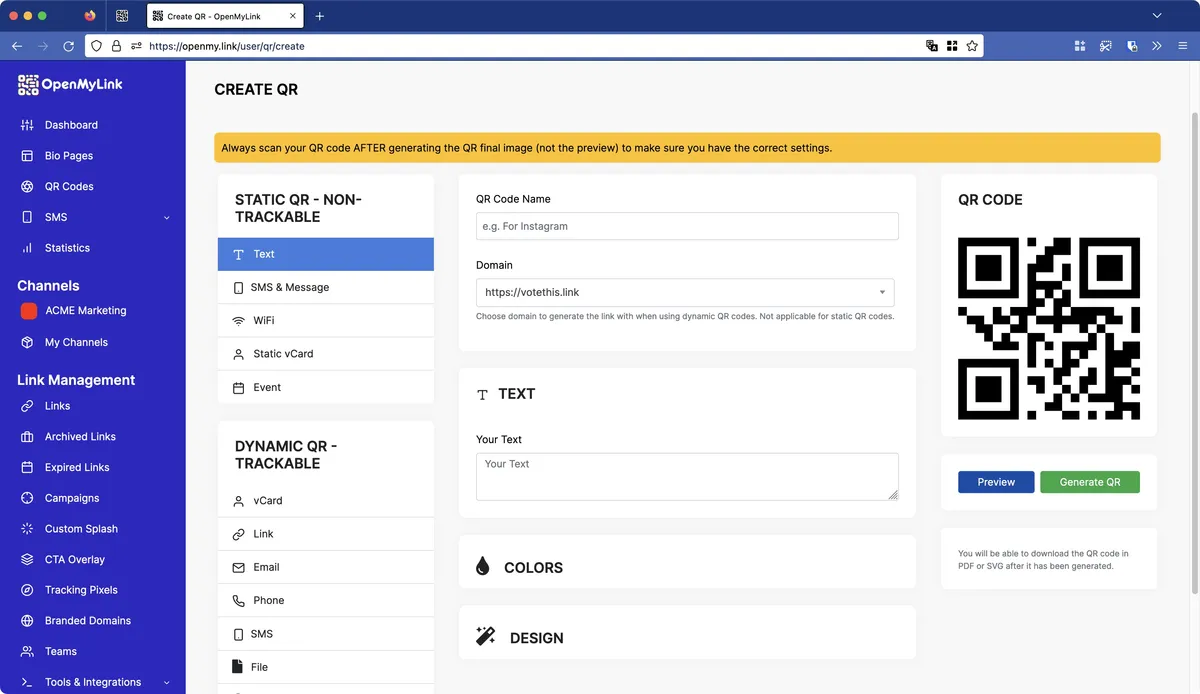
Information forms
You have at your disposal, for each type of QR code, these are:
Non-trackable:
- Text: write some text that you want to show or display on your visitors mobile device.
- SMS message: trigger SMS messaging when scanning the QR code, just give the phone number and message. You need to setup the information from your Twilio account.
- WiFi: you can share your WiFi details letting your visitors scan a QR code.
- Static vCard: share a vcard with everyone that scans your QR code.
- Event: send an event information, down to every detail you need.
Trackable:
- vCard: share a vcard with everyone that scans your QR code.
- Link: when scanned, your visitors will be redirected to your assigned URL.
- Email: enter Email, Subject and Message.
- Phone: enter a phone number.
- SMS: trigger SMS messaging when scanning the QR code, just give the phone number and message.
- File: Send visitors a file only by scanning this QR code.
- Whatsapp: open a Whatsapp chat window when scanning this QR code.
- Cryptocurrency: share your wallet address you whomever scans this QR code.
QR code colors and design – customization
QR codes can be customized with your own branding or design elements, such as your logo or color scheme. Customized QR codes can help you create a more cohesive and professional look for your marketing campaigns.
OpenMyLink lets you add social media logos so they can be used to link to your social media profiles, allowing customers to easily connect with you on platforms like Facebook or Instagram.
Colors
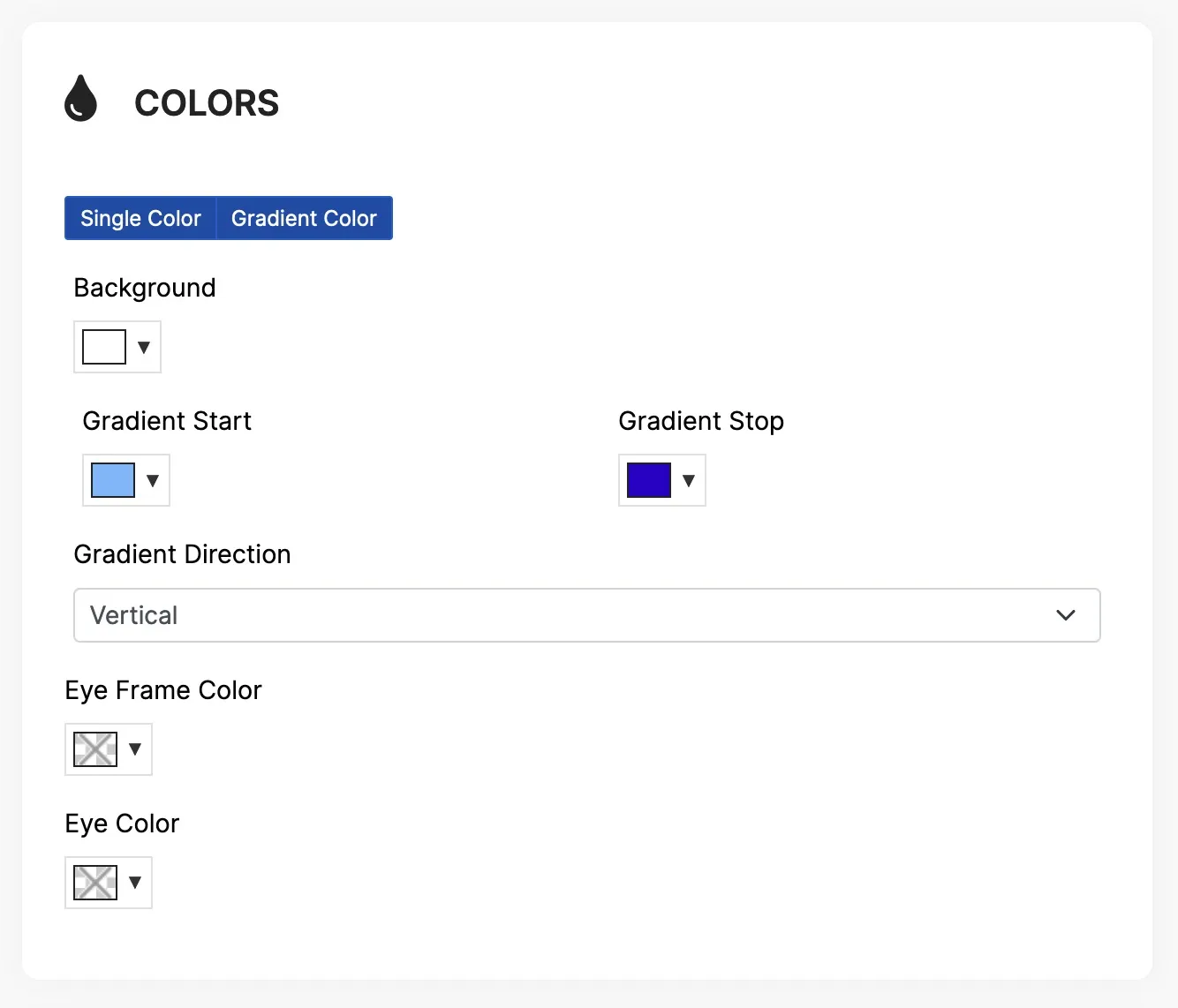
You can change colors for your QR code, you will need to take some considerations into account:
- Use a high-contrast color combination: It’s important to use a color combination that is easy to read and scan, especially when the QR code will be printed on a physical surface. High-contrast color combinations, such as black and white or blue and yellow, tend to work well for QR codes.
- Avoid using too many colors: While it can be tempting to use a colorful QR code to make it stand out, it’s important to avoid using too many colors. This can make the QR code harder to read and scan, and may also make it more difficult to integrate with your brand’s overall design.
- Consider using your brand colors: If you want to make your QR code more cohesive with your brand, consider using your brand’s colors in the design. This can help the QR code feel more familiar and trustworthy to customers.
- Test the QR code on different devices: Before you finalize your QR code design, it’s a good idea to test the code on a variety of devices to ensure that it is easy to read and scan. This can help you identify any issues with the color combination and make any necessary adjustments.
Overall, it’s important to choose a color combination that is easy to read and scan, while also considering how the QR code fits into your brand’s overall design. By following these guidelines, you can create a QR code that is both functional and visually appealing.
Remember: Always scan your QR code AFTER generating the QR final image (not the preview) to make sure you have the correct settings.
Remember
:Always scan your QR code AFTER generating the QR final image (not the preview) to make sure you have the correct settings.
QR design
Our QR codes can include logos or images as part of the design, making them more visually appealing and easy to remember. They can include a frame or border around the edges, adding an extra design element and making the QR code more visually appealing.
- Pick a logo for your social media
- Upload a logo for your brand or any other picture, try to make it a square image no larger than 512px by 512px
- Set the size for the logo or picture uploaded, begin at 200 go higher or lower as needed.
Now you can pick the styles and patterns you want to apply to your QR code.
- The Margin setting sets a white space around the qr code. You may use it only if necessary.
- For better readability, you can adjust the Error Correction setting, the higher the value the better chances to scan you have.
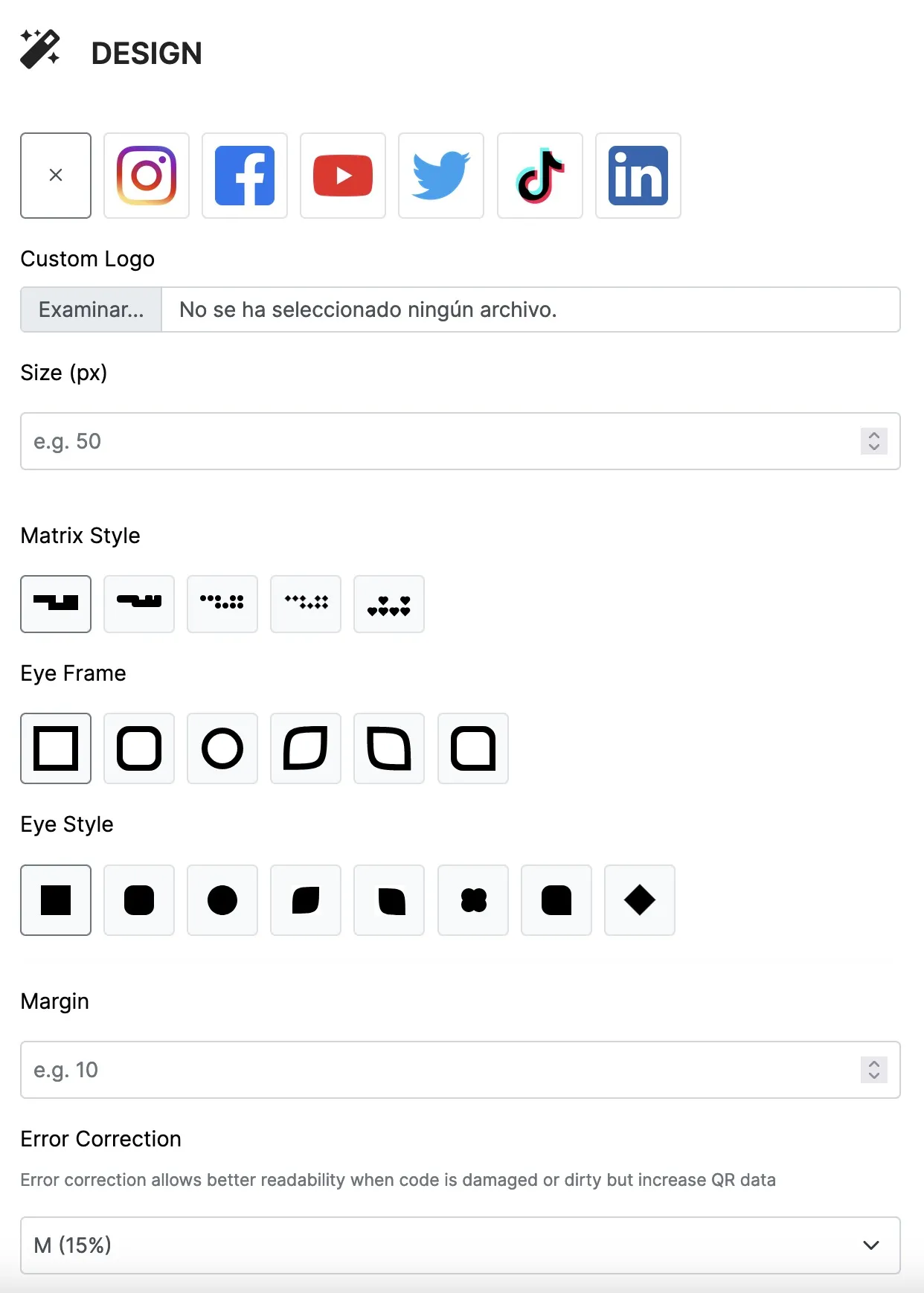
Now generate you QR code, preview, scan and test.
Now Save, scan and test.
You’re done.